

| Getting Started with PCC > Licensing > Prizm Licensing Utility > Cloud Licensing |
If you plan to host PCC in Amazon Web Services (AWS), you can take advantage of Cloud Licensing in order to simplify deployment and ease licensing compliance. Cloud Licensing is a lease-based licensing implementation which limits server execution based on a maximum number of licensed cores. You may purchase a single license key authorizing the use of a fixed number of cores which may be used on a single cloud server template definition. You may start up additional server instances as long as the total number of server cores is at or below the license maximum. Note that cloud licensing may be purchased as either an Annual or Perpetual license.
To set up cloud licensing, you will need to do the following:
The sections below provide additional information for each step.
Cloud-based licensing requires access to a cloud-based storage provider in order to register license leases. Currently, only Amazon’s S3 service is supported, but other providers may be added in the future. Since you are planning to use Cloud Licensing, you are required to have an Amazon S3 account and a specific S3 Bucket which will be used as a lease repository. Please see the Amazon S3 documentation for more information on obtaining and setting up S3 Service and S3 Buckets.
To purchase cloud-based licensing, go to Accusoft's website and fill out a quote form online or contact sales at sales@accusoft.com.
At the point of purchase, you will specify the maximum number of cores to be provided by the license. You should ensure that the license will provide enough cores to enable production, support, and any ongoing development efforts.
At the time of purchase, the license is not yet available for use. Prior to acquiring a license key, you will need to visit the Accusoft Customer Portal to view your purchased license and provide the S3 Bucket name that you will use for Cloud Licensing. Once the S3 Bucket name has been provided, your Cloud License key will be available for deployment. It is your responsibility to provide a valid S3 Bucket and to ensure that you have the proper credentials to access that Bucket.
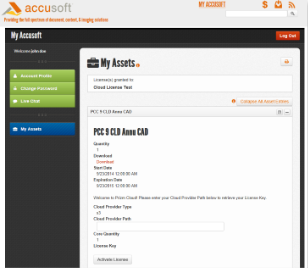
Image Title

Image Title
When running PCC with a Cloud License on your server, it will require access to the Amazon S3 Bucket you provided when your license was generated. It is important to note that PCC requires no knowledge of your S3 credentials. PCC accesses the Amazon S3 assuming that your credentials have been provided using one of the methods defined in the Amazon SDK documentation that do not require explicitly providing them to the API. As shown below, using method 1, 2, or 3 will provide access to the AWS S3.
There are several options for loading credentials. They are listed in the order of recommendation:
For example, using method 2 above, you can configure your server to export the credentials to the environment for the user under which PCC will execute:
In Linux
| Example |
Copy Code
|
|---|---|
export AWS_ACCESS_KEY_ID=XXXXXXXXXX export AWS_ACCESS_ACCESS_KEY=XXXXXXXXXX |
|
In Windows
| Example |
Copy Code
|
|---|---|
set AWS_ACCESS_KEY_ID=XXXXXXXXXX set AWS_ACCESS_ACCESS_KEY=XXXXXXXXXX |
|
After configuring the credentials for Amazon S3, install the license key using the instructions provided in the OEM Licensing topic.